Adding Choice Links can usually be very straightforward -- you will most often be linking two questions with the same number of choices together on a choice-to-choice basis.
But sometimes you might have other more complex arrangements you need to make.
For example, you might have the choices in 2 separate questions that you want to link to a single question on a future page.
On this page there are 2 questions relating to financial organisations. The respondent will select those that they know in each of the questions.
On a subsequent page, the respondent is then asked to select the organisations that they use themselves from a list of the organisations that they know.
Sometimes you might want to combine choices from one or more questions to link to a single choice on another question.
Here you have a series of choices on a question that broadly fit into groups of items, such as Dairy, Meat, Fruit and Vegetables.
And if any of those items are selected you might want to subsequently show a question with just the group items shown.
You can use the Generate Choice Links feature to create these complex choice link scenarios.
There are essentially 5 quick steps to adding a complex Choice Link.
- Select the Target Question. This is the question whose choices you want to hide or show depending on the answers to a previous question.
- Select the Source Question. This is the question whose choices will affect the choices shown on a future question.
- Select a Target Choice that will be shown or hidden
- Select a Source Choice that will determine if the Target is shown or hidden
- Choose when the Target Choice will be visible. The options are Selected Item Shown, Selected Item Not Shown and Selected Item Not Shown (Or if the choice was hidden)
With each Click you will see Parameters added to the Script Field (at #5).
You can select more than 1 Source Choice (at #4) and also more than 1 Target Choice (at #3). This will allow you to build your complex scenarios as shown above.
For example, pick Dairy in the Food Groups question and then choose Milk, Cheese, Yoghurt and Cream in the Food Items question.
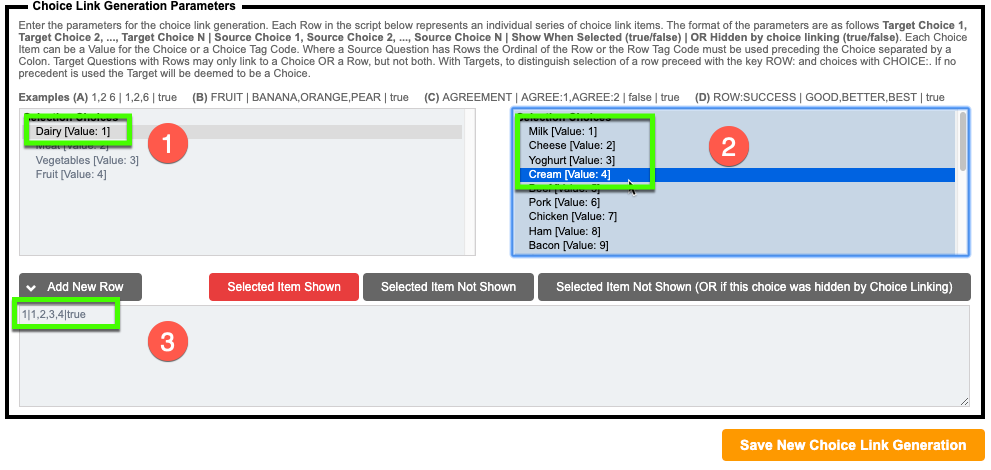
Now everytime someone picks Milk, Cheese, Yoghurt or Cream in the Food Items question they will be shown the Dairy choice in the Food Groups question, which is on the next page.
Matrix Questions with ROWS are also supported when available.
The entire script in the script input can be typed or "coded" manually if desired.
Each Row in the script represents an individual series of choice link items.
The format of the parameters are as follows Target Choice 1, Target Choice 2, ..., Target Choice N | Source Choice 1, Source Choice 2, ..., Source Choice N | Show When Selected (true/false) | OR Hidden by choice linking (true/false).
Each Choice Item can be a Value for the Choice or a Choice Tag Code. Where a Source Question has Rows the Ordinal of the Row or the Row Tag Code must be used preceding the Choice separated by a Colon.
Target Questions with Rows may only link to a Choice OR a Row, but not both.
With Targets, to distinguish selection of a row preceed with the key ROW: and choices with CHOICE:. If no precedent is used the Target will be deemed to be a Choice.
