Robot Protections with CAPTCHA
Sometimes when undertaking a survey you may have requests from stakeholders to provide additional protections to prevent "robots" from completing your survey. This may be particularly important where you have an anonymous survey with an open link on a website.
We've now included a CAPTCHA device that is able to be enabled for any survey type. You can utilise the CAPTCHA device on both the instructions page (where enabled) and also by including a "Terms and Conditions" question. In either case, you will be provided with an automatic CAPTCHA device using the "Google reCAPTCHA" service.
Click here for more information on Google reCAPTCHA
To select a CAPTCHA option you can either (A) Edit your Distribution and choose Instructions and then choose to show a CAPTCHA device:-
or (B) choose a "Terms and Conditions" question.
Both options allow you to combine the "Terms and Conditions" capabilities with the option of including a "CAPTCHA" device.
The CAPTCHA device will display using the standard Google reCAPTCHA options and capabilities.
The individual respondent experience will vary. Generally they will need to confirm that "I'm not a robot". They will then be validated without needing any additional prompting. Some respondents may be required to enter additional verifications.
These often will comprise the respondent selecting a series of pictures that meet a theme.
For example selecting all images that include Street Signs.
Once completed the respondent will be shown a verification acceptance.
The verification is not permanent and only lasts for a few minutes. If they linger or come back to the page they will need to confirm again that they are not robots.
Net Promoter Score Enhancements
We have enhanced the features for creating Net Promoter Score (NPS) questions and surveys. We've updated the display of the NPS question so it is now much more streamlined. Respondents can simply click a choice rather than presenting them with a standard radio-button choice.
Mobile and Cellular device display can now optionally be a single bar rather than the automatically formatted options for choice questions
We've also added directive text display options allowing customized text to appear below the selection panel.
We've also added directive text display options allowing customized text to appear below the selection panel.
We've added new Choice Lists to allow you to quickly pick your 11 or 10 point scale
We've also created a new section for anonymous distributions that allow you to take a template for use in external email systems.
This will allow you to place a NPS template on your invitations embedding a quick-click NPS bar directly into your email messages.
Respondents will be able to press their selection and be taken directly into the survey to answer any other questions and submit their response.
Perfect for those automatic emails you'd like to send when your customers make a purchase and you're looking for immediate feedback.
Demographic Address Search
Sometimes when you ask a respondent to enter their address details you might want to allow them to search for an address.
We have now incorporated the Google Address Search facility into the Demographic Address question.
Simply choose "Allow respondents to search for an existing address" on the Demographics, Address options and then set some placeholder text for the search input, to guide your respondents on what they can do.
You will now be provided with an additional input field, in addition to the standard demographic address fields. You can type an address that, when selected, will be automatically filled into the address input fields.
The first stage is the default presentation, with the placeholder text for the respondent.
The second stage is the ability to type into the search field looking for an address.
And finally, the respondent can select an address and have the completed address be automatically filled into the address fields.
We currently only support the Google Address search. If you select an Australian or United States format for addresses, then the addresses will be limited to these countries as appropriate. The Google Address search does not support all known address formats nor does it support Post Office Box (PO Box) addresses and apartment formats.
Text Strength Indicator
You may have an open ended text question and want to give your respondents a visual cue about how much text you would like them to enter.
For example, you may feel that anything less that 75 characters is too little text, over 100 characters is quite strong and you don't want them to enter more than 200 characters.
You now have the ability to give your respondent a color-coded cue about how "strong" their text response is, and provide them with a guide about how much detail to enter.
Simply check the box for "Include a "Text Quality" indicator based on the completed text length" and then adjust the settings to provide labels and color indications to the respondent.
When the respondent is completing their response they will see a visual que and appropriate text to give them an indication of the appropriate length of their response. You can also optionally provide them with a running total number of characters to aid them in their response.
This animation shows the process of entering text and the changes to the visual cue that occur with both the strength indicator and the character count indicator enabled.
Self Tour
Our new users, returning users and those who only use WebSurveyCreator occasionally have told us that they'd like to see an easier way to get up to speed with WebSurveyCreator.
While we have a manual, that can be difficult to navigate and not all the new changes we've made are included in it.
To help you with getting up to speed we have included, on selected screens, a new "Tour" which takes you through how to use the current screen and what each feature does.
We will be monitoring feedback on the new Tour and adding additional Tours to more of the system.
If you are a new user the Tour should automatically appear on the pages where it is enabled. Otherwise, click the "Information" toolbar button and start the Tour.
One commenced you will see 1 or more steps with a highlight, to focus on the specific feature, and an explanation of its usage.
The explanation will give you a brief synopsis of the feature and how it might be used.
You can choose to move forward and backward through additional steps using the tour's built in navigation.
You can bring up a contents page of all the steps in a tour by clicking the vertical Ellipsis (vertically aligned 3 dots) which will show more options.
Steps already reviewed are indicated with a green tick and those yet to be reviewed with a grey tick.
Some steps may be unavailable depending on the screen options you have currently selected.
Tabular Content in Survey Content
You can now format text content in survey questions in a tabular way. This is perfect for those situations where you might have a list of items you'd like people to review as part of your survey process.
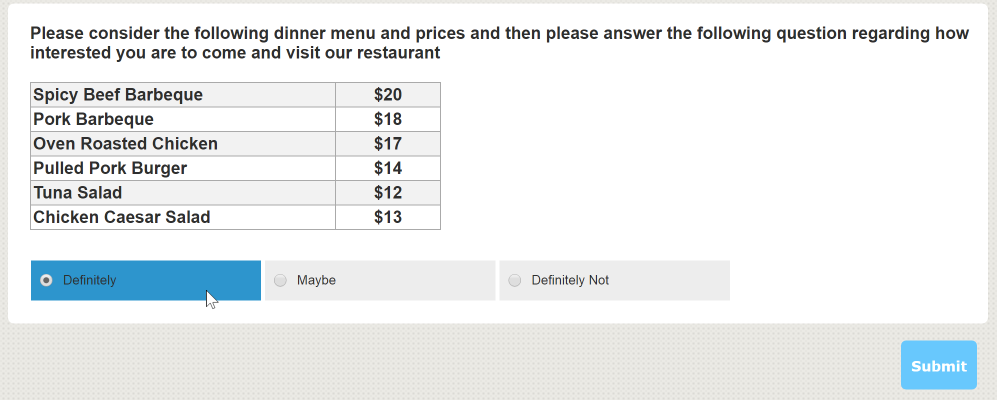
You can use the new "content tag" of <table> to create your table.
For example, consider this verbatim text from the question shown in the image above:
Please consider the following dinner menu and prices and then please answer the following question regarding how interested you are to come and visit our restaurant
<table>\width:300px;Spicy Beef Barbeque||\width:100px;\align:center;$20@@Pork Barbeque||\align:center;$18@@Oven Roasted Chicken||\align:center;$17@@Pulled Pork Burger||\align:center;$14@@Tuna Salad||\align:center;$12@@Chicken Caesar Salad||\align:center;$13</table>
In between the start and end table tags you can use any content which is separated by || (two vertical bars) for each CELL and @@ (two AT symbols) for delimiting rows.
Other content tags such can be embedded to allow you to control color, fonts, etc, or to include links to images or data piping.
To control alignment of the text within the CELL, prefix the cell with \align:left; or \align:right; or \align:center;
To control the width of a COLUMN, prefix the CELL with \width:XXXX, where XXXX is the width to apply in pixels, etc. For example \width:100px;.
You can SPAN multiple CELLS by prefixing the CELL with \colspan:NN;, where NN is the number of CELLS to span
New styles are applied to the table and these may be overridden by customizing your theme.
Other Fixes and Enhancements
- [BUG] Pivot Table and Length of Name issue for XLS (#1240)
- [ENH] Survey Structure Report (#991)
- [BUG] IOS Support of JPEG requires additional format types for file upload (#1238)
- [BUG] Datapiping MS Select Grid (#1239)
- [ENH] Additional Logging of Survey Create/Copy (#1245)
- [BUG] Creating Survey from Templates with Images (#1244)
- [BUG] Non-Admin access when importing (#1242)
- [ENH] [CATI] Hide appointments on Front Page (#1231)
- [BUG] Print Preview and Custom Theme (#1243)
- [BUG] Pivot Table and Refresh (#1230)
- [ENH] [CATI] Automated Login (#1183)
- [BUG] [CATI] Key Input with Page Flow (#1182)
- [ENH] Robots Protect on Instructions and Terms & Conditions Pages (#1211)
- [ENH] Text "Strength" Indicator on Multiple Line Text (#1220)
- [ENH] Text Lists and Default Values on Text Matrices (#1223)
- [ENH] Support for SVG images on Choice Images, Row Images and Question Images (#1221)
- [ENH] Address Search using Google Place verification (#1218)
- [BUG] Datapipe in a redirect link on an edit (#1219)
- [BUG] Datapipe when using Thankyou Message and Redirect (#1217)
- [ENH] Validation of Invitations and Reminder Emails with Theme Content (#1224)
- [BUG] Portal and Pivot Table Themes and Headers must use different styles (#1228)
- [BUG] Upload image with the same name and provide warning (#907)
- [BUG] Pivot Tables and "Initial" styles and Internet Explorer (#1227)
- [BUG] Translate and Javascript (#1225)
- [ENH] Tour architecture for Welcome Tour (#1229)
- [BUG] Banner Image Processing and Themes on Distributions (#1248)
- [ENH] Net Promoter Score Enhancements (#1247)
- [ENH] Expose Randomization Details in Response (#1246)
- [ENH] Inbound Outbound URLS on EXPORT (#1251)
- [BUG] Javascript changes causing issues with date validation (#1253)
- [ENH] Ability to include a TABLE in survey content (#1255)
- [ENH] Enhanced Rendering of Choice Group Titles (#1054)
- [ENH] Numeric Grid Datapiping supports Row (rowtotal) and Column (total) Totals (#1265)
- [BUG] Page Flow incorrectly allowing some question types as sources (#1266)
- [BUG] Page Flow failing to allow add condition on some question types (#1268)
- [ENH] Link Tour automatic showing to logged in Person (#1269)
Past Updates
Release 4.15 featured Pivot Tables, Distribution Filtering, Group/Ungroup and more.
Find out more...
Release 4.10 featured Text Analytics, GDPR Compliance Support and more.
Find out more...
Release 4.04 featured Image Maps, Summary Page Question, Text List Searching, Response Filtering.
Find out more...
Release 4.03 featured changes to Choice and Matrix Questions, Images and Controls.
Find out more...
Release 4.01 featured Page Flow, Email Themes, Cati and 360° Changes.
Find out more...
Release 4.00 featured Randomisation, Date Formatting, Demographic Title, Geolocation Question and 360° Changes.
Find out more...
Release 3.04 featured Email Delivery Statistics, Net Promoter Score, Recode Questions, 360° Statistics.
Find out more...
Release 3.02 featured STATWING integration, a new Theme Editor, new translation options and more.
Find out more...
Release 3.01 featured Text Grid, Mapping Question and enhanced iPad App.
Find out more...
Release 2.70 featured 360 Degree Feedback, and the first iPad App general release.
Find out more...
Release 2.10 was the first update to our major 2.0 release.
Find out more...
Release 2.00 was our major new release with a massive list of enhancements.
Find out more...
Release 1.22 featured new drag and drop respondent importing.
Find out more...
Release 1.21 featured new file upload question type.
Find out more...
Release 1.20 featured new page navigation, new date question styles and response importing.
Find out more...
Release 1.10 featured new question types, an alert system, and integration with Contact Profiler.
Find out more...
Release 1.9 featured Page Looping, Enhanced Page Navigation and Filtering and On-premise versions for MR customers.
Find out more...
Release 1.8 featured advanced questions such as drag & drop and slider based questions, together with full survey scripting.
Find out more...
