Panel Provider Security
Market Research Versions
Web Survey Creator now supports explicit panel provider validation for a range of panel providers in Market Research Editions. We now directly support Dynata and Cint.
These panel providers require validation of the redirection links that return completion information to the provider. Web Survey Creator allows integration with the provider process through the setup of distribution parameters for the provider.
To utilize these providers you must create Survey Distributions that use Anonymous response collection. It will not work with Response Lists, CATI or any other distribution type. You can choose Anonymous or Anonymous - with "come back later" code during the survey create process. You can also choose Anonymous when creating an additional distribution.
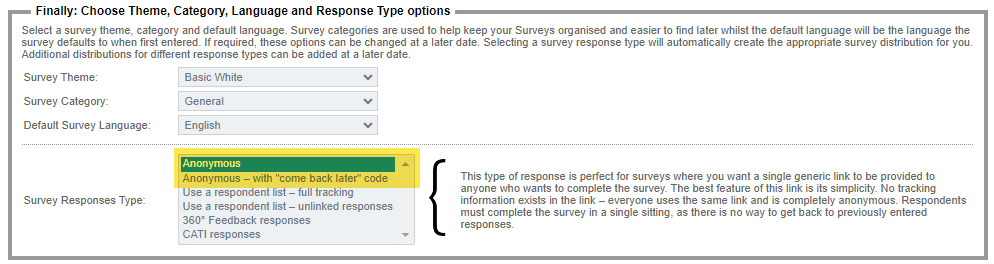
Once the survey or the distribution is created, navigate to Distribution -> Methods and edit the Distribution. The first step is to then choose a panel provider to integrate to. Select a provider from the list of providers.
Don't see your provider here? Choose "None" and you can connect using standard redirections. Regardless of the panel, our Surveys can accept a unique code from the panel, and return appropriate success codes so that the panel members who complete the survey are properly remunerated.
You will then be provided with parameters to set for use with panel provider integration.
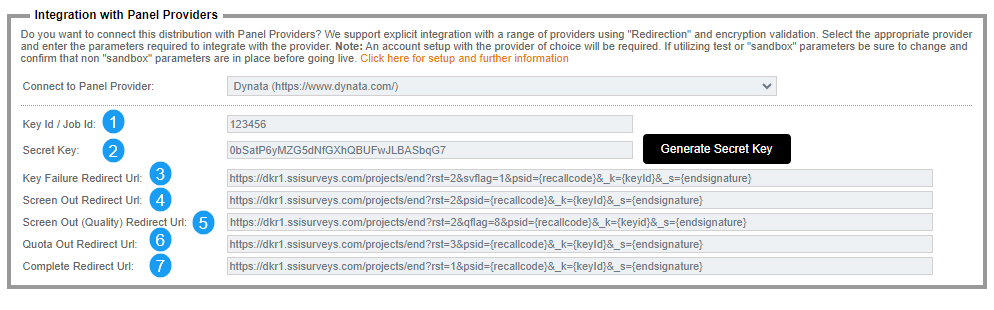
 |
Key Id / Job Id |
This is a code that references the Key or Job on the panel provider. Obtain this code from your panel provider for the survey project. |
 |
Secret Key |
This is a secret key or code that is used to create a valid URL to redirect surveys on completion. Obtain this code from your panel provider for the survey project or use the "Generate Secret Key" button to generate a random secret key. You can provide this key to your panel provider if they accept secret keys. |
 |
Key Failure URL |
This is a URL to redirect surveys when WSC fails to verify the inbound URL as valid. Obtain this URL from your panel provider for the survey project and replace parameters with merge symbols as follows.
Dynata must contain parameters rst=2&svflag=1&psid={recallcode}&_k={keyId}&_s={endsignature}. The last parameter should always be _s={endsignature}.
Cint must contain parameters ris=999&rid={recallcode}&hash={hash}. The last parameter should always be hash={hash}.
|
 |
Screen Out Redirect URL |
This is a URL to redirect surveys when you choose to screen out the participant on a terminate page. Obtain this URL from your panel provider for the survey project and replace parameters with merge symbols as follows.
Dynata must contain parameters rst=2&psid={recallcode}&_k={keyId}&_s={endsignature}. The last parameter should always be _s={endsignature}.
Cint must contain parameters ris=999&rid={recallcode}&hash={hash}. The last parameter should always be hash={hash}.
|
 |
Screen Out (Quality) Redirect URL |
This is a URL to redirect surveys when you choose to screen out the participant for quality reasons on a terminate page. Obtain this URL from your panel provider for the survey project and replace parameters with merge symbols as follows.
Dynata must contain parameters rst=2&psid={recallcode}&qflag=8&_k={keyId}&_s={endsignature}. The last parameter should always be _s={endsignature}.
Cint must contain parameters ris=999&rid={recallcode}&hash={hash}. The last parameter should always be hash={hash}.
|
 |
Quota Out Redirect URL |
This is a URL to redirect surveys when you choose to quota out the participant on a terminate page. Obtain this URL from your panel provider for the survey project and replace parameters with merge symbols as follows.
Dynata must contain parameters rst=3&psid={recallcode}&_k={keyId}&_s={endsignature}. The last parameter should always be _s={endsignature}.
Cint must contain parameters ris=999&rid={recallcode}&hash={hash}. The last parameter should always be hash={hash}.
|
 |
Complete Redirect URL |
This is a URL to redirect surveys when you choose to complete the participant, either on a terminate page or having them simply complete the last page of the survey. Obtain this URL from your panel provider for the survey project and replace parameters with merge symbols as follows.
Dynata must contain parameters rst=1&psid={recallcode}&_k={keyId}&_s={endsignature}. The last parameter should always be _s={endsignature}.
Cint must contain parameters ris=999&rid={recallcode}&hash={hash}. The last parameter should always be hash={hash}.
|
Certain features are not enabled or not applicable when using panel providers. These include :-
- Limiting response creation based on cookies
- Alternate single redirections on completion
- Thank you pages on completion
- Single Password protection of the survey
- Come-back-later-code interface
- Editing a completed survey
- Appending come back later codes to URLs
Once saved, parameters will be displayed in the distribution view as follows:-
In addition, you cannot use the single anonymous survey link for a panel provider connected distribution to accept responses. All responses should originate from the provider platform. The URL originating from the panel provider must include parameters required for both the panel provider and WSC and is shown in the survey distribution view. You will need to replace the values listed (jobid, uniquepanelistid, endsignature, hash, etc). For Dynata, the Keyid will be prefilled from the distribution parameters. For all providers, the endsignature, hash, uniquepanelistid and other parameters will need to be sourced from the panel provider.
Whilst some providers will require validation of the inbound URL, which will ensure the source URL is valid, it is possible to obtain a list of "Come-back-Later" codes from the provider and have those codes validated. You can do this by checking "Do not allow new "Come-back-Later" Codes to be requested.
If you use this feature, you will then need to import the recall codes into the selected distribution as Unstarted responses. The codes will then be validated when arriving from the panel provider. If the inbound code does not exist the participant will not be able to proceed. If you do not need to validate the come-back-later codes, then you can igrore this option.
Warning: Never disclose your secret key or include it in visible elements in the survey. We never expose your secret key and doing so would compromise the security of your survey.
When terminating pages are included as part of the process, it is important that you always utilize the termination method of Terminate the Survey and use Distribution completion process. That is, do not include any specific URL at this point. You can continue to set the Survey Completion State as you normally would.
When viewing a response you will be able to see the panel provider log with validations and signatures that have been validated or created.
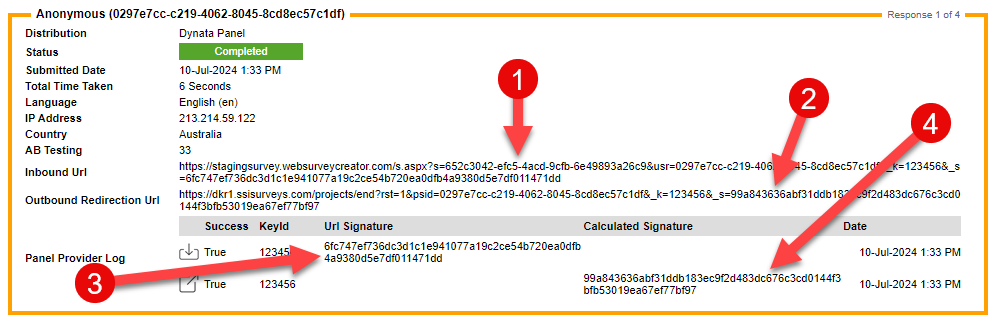
 |
Inbound URL |
This is the URL from the Panel Provider and will contain all the parameters for the survey including the USR parameter for the come-back-later code and other parameters from the panel. |
 |
Outbound Redirection URL |
This is the created URL that redirects back to the panel at the completion of a survey (Screen Outs, Quota Outs or Completes). It is created from the URLS setup in the distribution parameters and may include a signature for validation by the panel. |
 |
URL Signature |
This is an inbound signature or hash for verification by WSC when the request arrives. Invalid requests will be rejected or potentially redirected back to the panel provider. Will only appear for inbound requests. |
 |
Calculated Signature |
This is an outbound signature or hash for verification by the panel provider when the redirect arrives at the panel provider. Without a valid signature or hash the completed response will not be authorised by the panel. Will only appear for outbound redirects. |
Multiple Choice, Drop Down List (Choose Many) Question
All Versions
There is a new question type that allows a drop down list question type with multiple selection capabilities. To select this type choose Choice Question and then choose Multiple Choice, Drop Down List (Choose Many).
You cannot include Other, Please Specify on any choice, but Pegged, Exclusive and Hidden options all work. You can also enter a specific placeholder for the question, which defaults to the system Select option.
Clicking the question will show a drop down of the choices that are available. In addition, you can type into the selection field and search for possible selections.
Once selected, the choices will appear as options in the selection zone
Clicking the selection zone can toggle the visibility of the selection drop down list, allowing you to just see the selections made.
Clicking any selection on the small cross, or deselecting the item from the drop down list, will de-select the item.
The question supports all the standard features in the same way that Multiple Choice, Check Boxes (Choose Many) does. That includes, statistics, reports, SPSS exports, etc.
New Text Grid Validations
All Versions
There are new validations available for the Number Question, Numeric Grid and Text Question, Single Range, Text Grid questions.
You can now choose from two new validations. All Cells in (at least) one Row required to have a value and All Cells in (at least) one Column required to have a value.
This gives you the ability to then instruct your participants to complete either one entire Row or Column in a grid.
Custom concatenated Question via Scripting
Market Research Premium and Ultimate
There are occasions when you might want to combine a series of questions to create a simple conversational approach for the collection of data.
For example, you might have 3 questions like the following:
In this scenario you would like to have a question similar to
You visited us on "Enter Day Here" and ordered the following "Choose Products Here" and how satisfied are you "Select Satisfaction Here"
Using scripting, you can now use a new concatenateQuestion function to dynamically change the question as it shows on the page.
This will dynamically change the display of the question and show in a more conversational format.
However, not all question types are supported. Only Single Text, Multiple Text, Simple Numeric, Single Selection Drop Down List and Multiple Selection Drop Down List are supported. Questions must exist on the current page. All validations will be combined and shown in the same container.
HTML Email
Versions Supporting Email Sending
Formatting of email can be a complex process. We've always allowed simply emails that look and feel like simple text. We allow some Textile Markup to be included, that allows the building of email with images and some other features. The Integration Symbols drop down supports Textile and shows merge symbols in the correct format.
This simple text will be parsed and email merged to create an email similar to this:-
We've also supported the ability to have Email Themes that the text from the email message will be injected into. This uses the special merge symbol in the theme of {{EmailContent}}. Any content from the email message will replace this special symbol in the theme.
The simple text is again parsed and email merged but then injected into the HTML Theme to create an email similar to this:-
However, some users have asked that they can put HTML directly into the email message, either replacing the whole message or in conjunction with the email theme. This will allow them to place custom formatted HTML, often supplied by their clients, directly into the email message.
We now support this capability. HTML may be pasted directly into the email message text.
It cannot include JavaScript, or script of any kind, and will strip both script and other potentially dangerous structures. It can also not contain <HTML> or <BODY> tags. Only the content normally inside the <BODY> tags of the HTML my be included. In addition, if any HTML is detected the Textile formatting will not be respected. Standard merge symbols (such as {RespondentFirstName}) will be correctly interpreted. Also, because some email platforms strip <STYLE> tags, we also recommend that any styles are directly placed in-line in the HTML elements. This ensures the best experience in many email platforms as most support in-line styles.
Once the HTML is inserted it will be shown in its correct format when previewed, tested or emailed to participants.
SPSS, Single Selection Questions and Comments
Versions Supporting SPSS Reporting
Export of Single Selection, Choice Questions, that include "Other, Please Specify" comments to SPSS, have always included the comments in a single data variable.
However, if you have multiple choices with comments fields they have always been aggregated in a single column, as there is only every one choice selection. Many users have expressed that this is frustrating as it means comments from multiple choices are in the same variable. It has been requested that the data be split into separate columns -- one for each choice that has a comment. The export now includes a column for each choice with a comment/"Other, Please Specify" option.
The variable name of the "OTHER" columns has changed to a format similar to that of Multiple Selection, Choice Questions, and includes the weighting or ordinal in the label.
Language Translation Spreadsheet
Enterprise and Above
The ability to use the language translation spreadsheet has, in the past, been limited to when you have more than a single language in a survey project.
You can now export and import translations when there is only a single language. This can help translators when you only require a single language but have external translators helping with the project.
Filter Choice Dynamic Searching
Market Research Versions
When you use a dynamic search for choice selection on a Multiple Choice, Drop Down List (Choose Only 1) or on a Multiple Choice, Drop Down List (Choose Many) you can now include a Value for a Choice Tag of the name GROUP.
This will then ensure that only choices that have the the tag GROUP with the value entered, will be included in the search.
In addition, the value can be a data piping code to another question, allowing you to dynamically select the tag value selected.
The example shown here uses the value [@GROUP@] which refers to a question with an Access Code of GROUP. This is essentially, data piping the value to be used, allowing you to pick the items to search based on another question. You can also use simple, straight-forward text in this field, directly entering the tag value.
Content Image Light Box
All Versions
When you use a Content Image question type you can now, optionally, include the ability to bring up the image in a light box. This will allow respondents to see a single image in a more detailed way. All you need to do is check the box and choose Enable Image Zooming.
When participants then click on the image they will see single image and be able to view all details of the image.
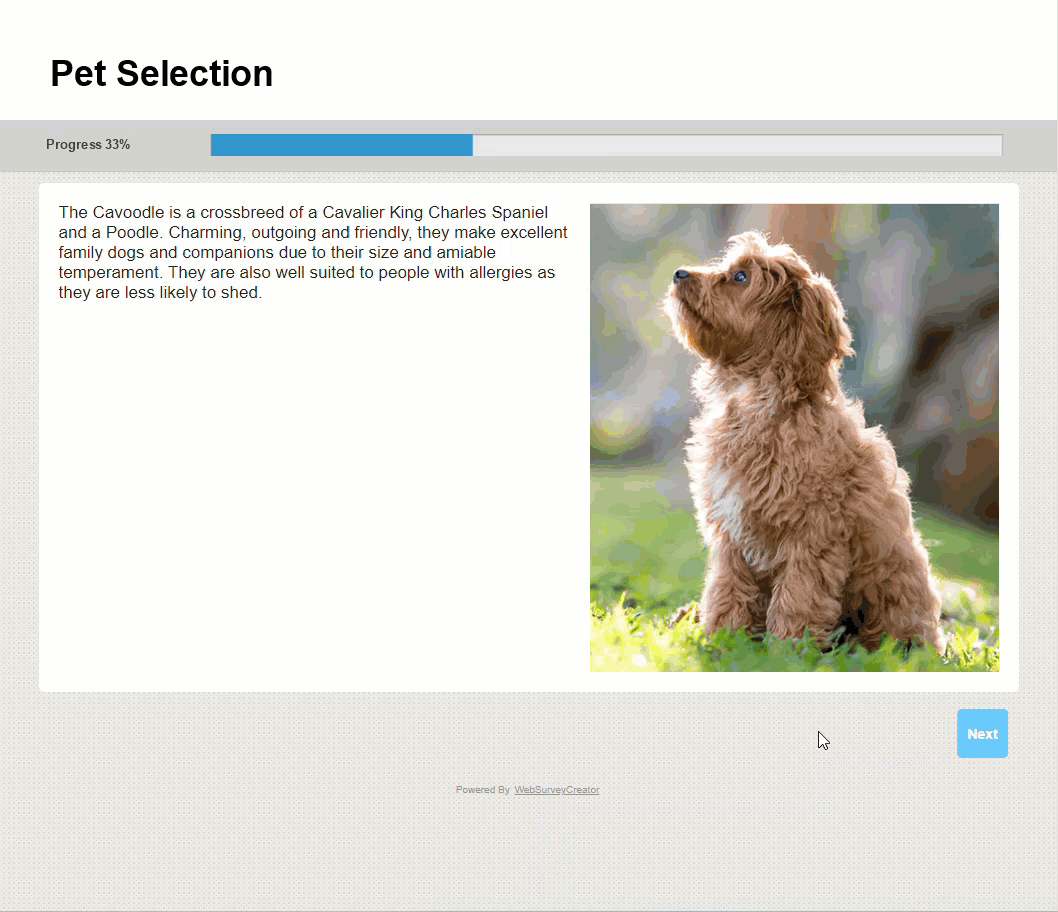
Fixes and Enhancements 11.00
- [ENH] Filter by extended list of recall codes (#1631)
Can now create a filter by including a list of recall codes.
- [ENH] Change in method of sending login 2FA emails (#2649, #2787)
Use alternate method to create emails for 2FA emails.
- [ENH] Panel Provider Validation and Security (#2756)
Provider security changes to support specific providers.
- [ENH] Tiles and loading images (#2775)
Changes to rendering of tiles when using images.
- [BUG] [WHITELABEL] SOAP API properties (#2776)
Backend SOAP API had some properties with access limits.
- [ENH] JavaScript URL changes (#2777)
Changes for checking URL validation.
- [ENH] [SPSS] Split Single Selection "Other Specify" into multiple SPSS columns for choices (#2778)
Have each "Other Specify" choice to have its own column in SPSS for Single Selection.
- [BUG] 2FA 24 hour cycle expiry window (#2781)
Changes to creation of session information and the length of the expiry window.
- [ENH] Change Placeholder method on Demographics Name (#2786)
Changes to placeholders on demographic questions.
- [ENH] Textile and Tags and HTML Email (#2788)
Changes to ability to load some content in invitation emails.
- [BUG] Validation on timezone and scheduling (#2789, #2790)
Validation of time zone on report scheduling was incorrect.
- [ENH] 2FA documentation and message (#2791)
Changes to location of documentation for 2FA.
- [ENH] Scripting concatenation process to push questions into a statement #2795)
Creation of scripts to allow question concatenation.
- [ENH] New Multiple Select Dropdown Question (#2797)
New question type that is multiple-choice, multiple-select and a drop down.
- [BUG] Changes to process when an organisation administrator is changed (#2798)
Adjustment of change over process around text analytics.
- [ENH] Additional Validations for Text Question, Single Range, Text Grid (#2794)
Can now validate for at least one entire row or column.
- [ENH] Clarification to labelling for Last 7 Days in Reporting (#2799)
Last 7 Days does not include Today and now is labelled as such.
- [BUG] Issue with some menus when toggle selection (#2800)
Incorrectly unselecting the menu items and choosing the default menu selection.
- [ENH] [360] Allow use of Report Text for Competency Text as alternate for Question Text (#2802)
If it exists Report Text will be used in 360 Competencies.
- [ENH] Allow translation spreadsheet access when only 1 language (#2803)
On versions that support language translation you can now export language data when there is only one language.
- [ENH] [360] Decline status in 360° feedback surveys is not visible (#2804)
Expose the respondent decline status for 360° feedback surveys.
- [ENH] Speed enhancements in survey site (#2805)
Some speed enhancements saving data between pages.
- [ENH] Allow GROUP tag value to be used as a filter for Choice Searching on Single and Multiple Selection DropDown Questions (#2806)
You can include a tag value associate with the Choice tag of GROUP to filter choices displayed.
- [BUG] Labels for some choices in enquiries are stripping content tags and not rendering text (#2809)
If a choice consisted of only content tags such as Standard or Mobile then the choice displayed was blank once tags were removed.
- [ENH] Light box facility for viewing Content Images (#2810)
You can now optionally allow respondents to click a Content Image and have it show in a light box.
- [BUG] Scripting issue with multi select single range grid and deselect on mobile (#2811)
Some scripts could not deselect choices on multi select single range grids.
- [BUG] Issue with number validation and decimal numbers (#2812)
Validation for the format of a two-decimal number fails.
- [ENH] Allow image widths and heights to render on rating statement (#2813)
Rating statements will now render to image width and height in additional to simple 100% width.
- [BUG] Flow Condition with "Is Exactly These Values" and Multiple Select failing (#2815)
Flow condition to check exact match is failing in some circumstances
- [BUG] [API] GetSurveyRespondentList failing with use of a KeyWord (#2816)
API and Keyword would cause an error in the API
- [BUG] [API] AddSurveyRespondentTag validation for tag name (#2818)
Adjust validation on tag name
- [BUG] Vimeo and setting slider option (#2819)
Some rating slider settings not cleared
- [ENH] Loading Choice Linking speed enhancement (#2823)
Complex or large numbers of choice links and page counts was making the page slow
- [BUG] Mandatory and Demographics (#2825)
Tests for mandatory failing to fire correctly.
Past Updates
Release 10.00 featured enhancements for Responses Browse, Overview Statistics, Enhanced text tools, 2FA and more..
Find out more...
Release 9.00 featured enhancements for Quotas and Portals, Email Sending, Choice Linking and more.
Find out more...
Release 8.02 featured enhancements for Grid Sliders, Text Grids, Overview Charts and more.
Find out more...
Release 8.00/8.01 featured changes to Reporting, Survey Banners and more..
Find out more...
Release 7.04 featured changes to Summary Report, Passwords on Portals, Event API Waiting Room, Report Question Numbering and more..
Find out more...
Release 7.02/7.03 featured changes to Matrix Validation Style Changes, Card Sort & Text and performance and technology enhancements for the platform and more..
Find out more...
Release 7.01 featured changes to enhancements for Exclusive Choices, Drag & Flag, Heatmaps, Archiving (MR) and more..
Find out more...
Release 7.00 featured changes to overview charts, Choice Images and Text, Text Lists, Survey Flow and more..
Find out more...
Release 6.01 featured changes including Password Strength, security enhancements, Numeric Range Validations and more..
Find out more...
Release 6.00 featured changes including exports for Business Intelligence, Pivot Table Pie Charts, Matrix Card Stack, Google Map connected points, numeric formatting and more..
Find out more...
